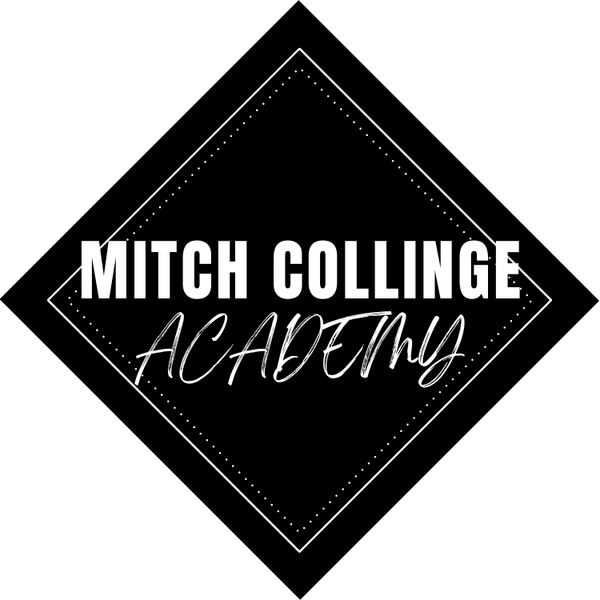MitchCollinge
2X2 KVM Switch Dual Monitor 4k 60Hz HDMI 2.0 KVM Switch Extended Display HDMI DisplayPort USB 3.0 KVM Switch 2 in 2 out for PC
2X2 KVM Switch Dual Monitor 4k 60Hz HDMI 2.0 KVM Switch Extended Display HDMI DisplayPort USB 3.0 KVM Switch 2 in 2 out for PC
Couldn't load pickup availability
SPECIFICATIONS
Application: Computer,Multimedia,Monitor,DVD Player,Projector,Television,TV box,Camera
Brand Name: VBDWRM
Certification: CE,RoHS
Choice: yes
Connector A: USB,HDMI-Compatible
Connector B: USB,HDMI-Compatible
Feature: HDMI-Compatible2.0
Gender: Female
Hign-concerned Chemical: None
Model Number: HDMI KVM
Origin: Mainland China
Outer Diameter: 2X2 KVM Switch
Package: Yes,Polybag
Shielding: Combination
Type: HDMI-Compatible Cables
The HDmatters' Dual monitor HDMI KVM Switch is designed to control up to 2 dual-video output capaple PC or laptops by a single set of keyboard,mouse and 2 monitors for extended, duplicated or spliced display at the same time.
Very important:
Hardware requirements:
1)PC or laptop must be capable of supporting 2 native video outputs Simultaneously. And your pc or laptop must support mirror and Extended mode.
2)The KVM Switch can not increase the video out of your pc or laptop. if your PC or laptop does not come with 2 native video ports and capable of working simultaneously,the KVM Swich wont work.
3)If you choose the HDMI+DisplayPort model, it is recommended not to set the refresh rates above 60Hz over the DisplayPort.
Installation:
1. Insert the adapter into the KVM ;
2. Plug the HDMI cable into the KVM and monitor;(Output)
3. Plug the HDMI cable and USB 3.0 cable into the KVM and your computer/laptop (HDMI cables are not included)(Input)
HD IN1 A + HD IN1 B + USB IN1=PC1
HD IN2 A + HD IN2 B + USB IN2=PC2
4. Insert the mouse and keyboard into the KVM switch
Manual setting needed:
These KVM Switch with dual display does not support built-in EDID emulation.After switching from one video source to another, manual setting might need to adjust the desktop.
Keyboards&mouse requirements
We tested tens of similar KVM Switch from various factories and brands, all of them have limited compatibility with wireless&mechanica keyboards mouses.so,standard 104-key wired USB keyboard, standard 2 or 3 button wired USB mouse are recommended
Cables requirements
Pls use qualified HDMI cables to pair the video soures and Display. Most Sync issues such as flickering and drops are caused by poor cable. Poor cable might work well with a direct connections from source to Display.But when it comes to long transmission, sync issues happens.
Being considerate
These KVM switcher from HDmatters are 100% tested before shipping.In spite of this,we can not Guarantee 100% compatibility as there are thunsands of video sources from thunsands of suppliers.If you are experiencing any trouble, pls contact HDmatters support team before dispute and negative feedback.
Trouble shooting:
1)There is only 1 display working when using the KVM Switch.
-pls make sure if your pc or laptop comes with 2 HDMI ports and working simultaneously.You can connect your pc's 2 hdmi out to 2 displays at the same time and check if all 2 outputs works. If not, this is the limitations of your laptop instead of the KVM Switch.
-If your PC and laptop do support 2 hdmi outs simultaneously,pls make sure your have connected the 2 hdmi ports of your device to the kvm's IN 1 A and IN 1B via 2 HDMI cables in order.
-You can not connect one pc's 1 hdmi port to IN 1 A and another HDMI port to the IN 2 A or B. it can not work.
2)The usb out from the KVM does not work. Mouse,keyboard and other usb devices do not work.
-Pls make sure you have connected the USB IN of the KVM switch and the native usb port of your pc with the included USB data cable accordingly.
3)I can not set the extended mode.
-Pls make sure your pc and laptop support Extended mode. If they do, pls go to the display control panel or the video card control panel to set it accordingly. For windows,normally,you can Press Windows+P and select the output mode in the pop-up window on the screen.

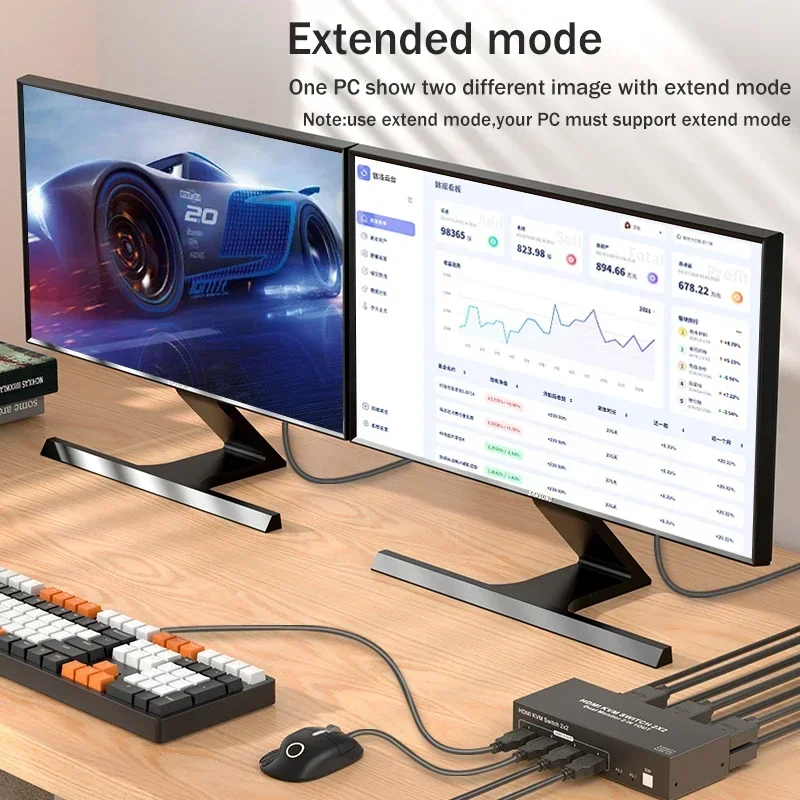


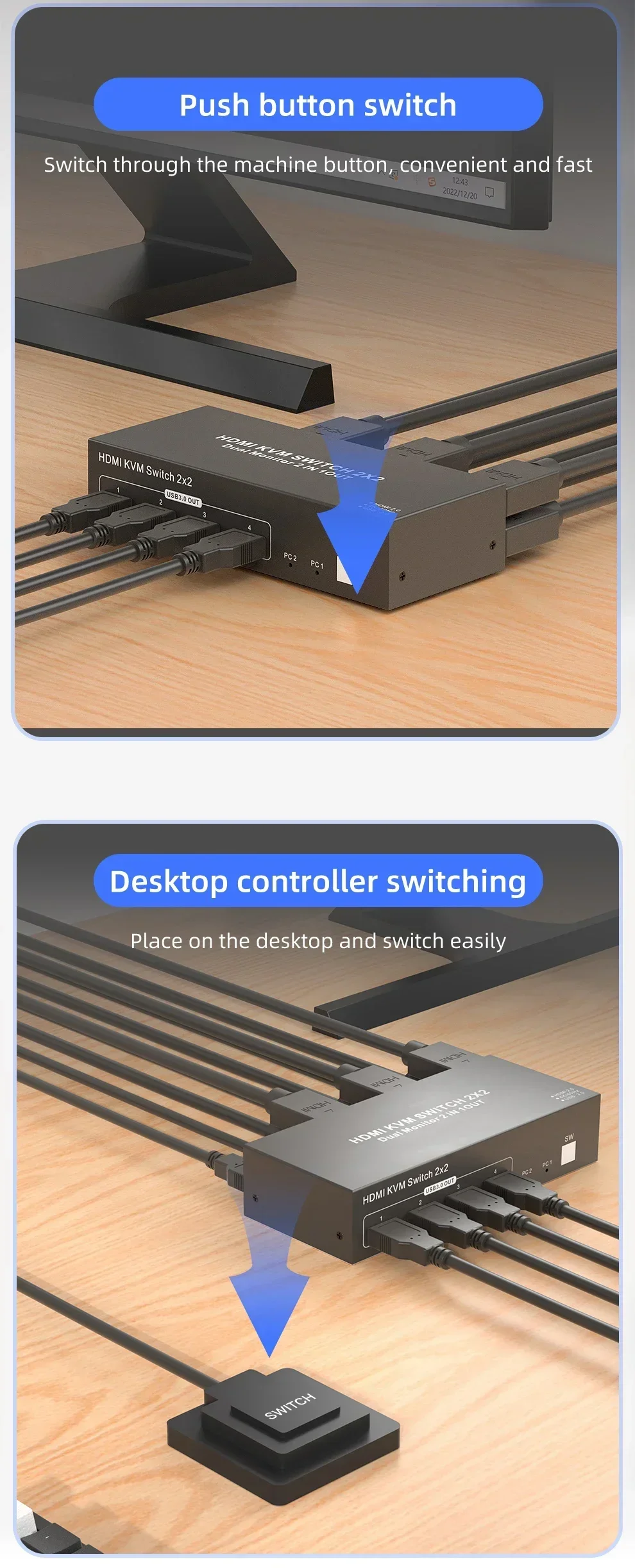


Share




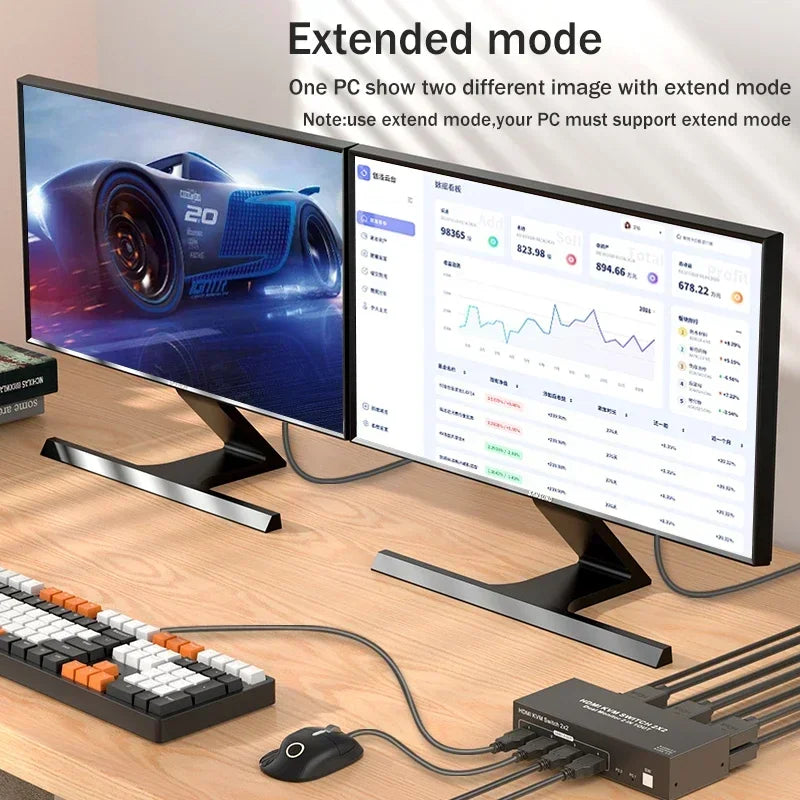


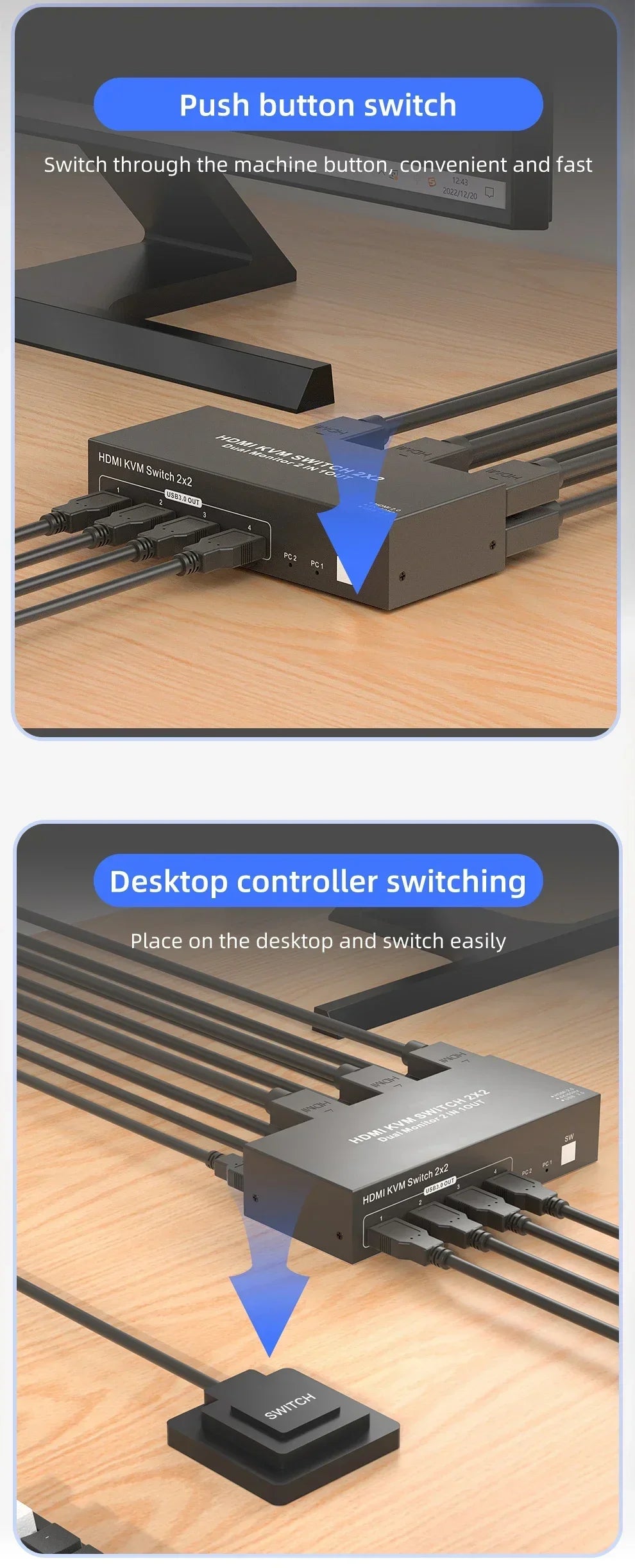


HOW TO UPLOAD YOUR TRACK FOR MASTERING
To submit your track for mastering, follow these simple steps:
- Upload your track to Google Drive, Dropbox, or WeTransfer.
- Set the file to "Anyone with the link can view".
- Send the link to mitchcollinge@googlemail.com with your order number.
📩 Need help? Contact us anytime!